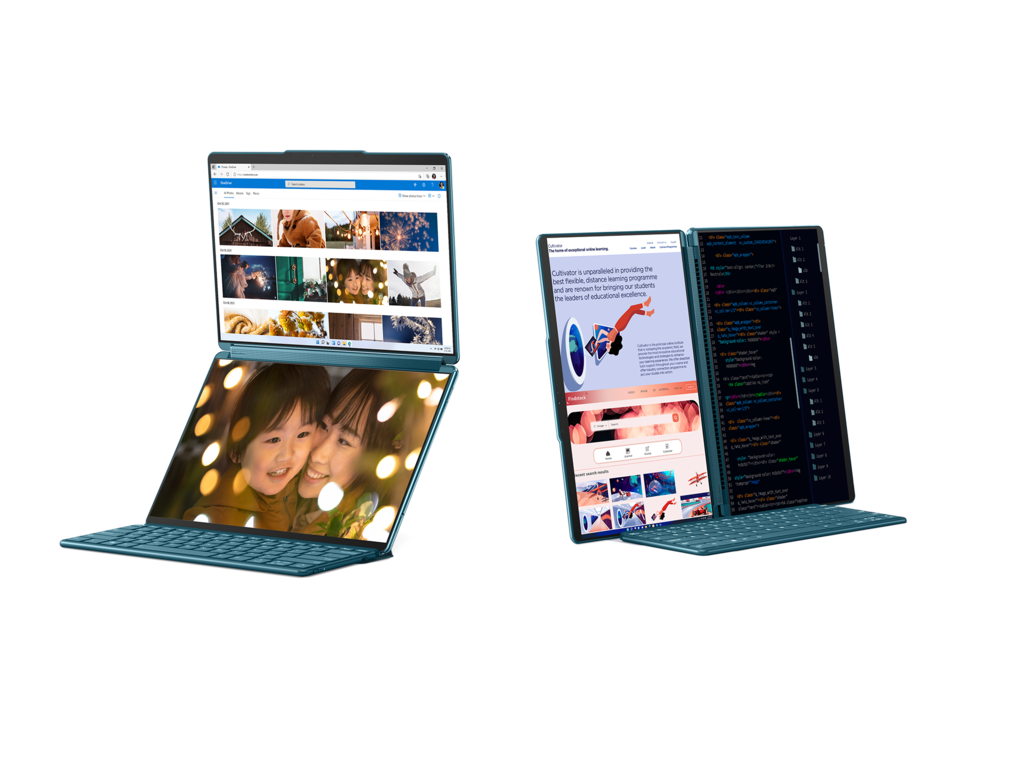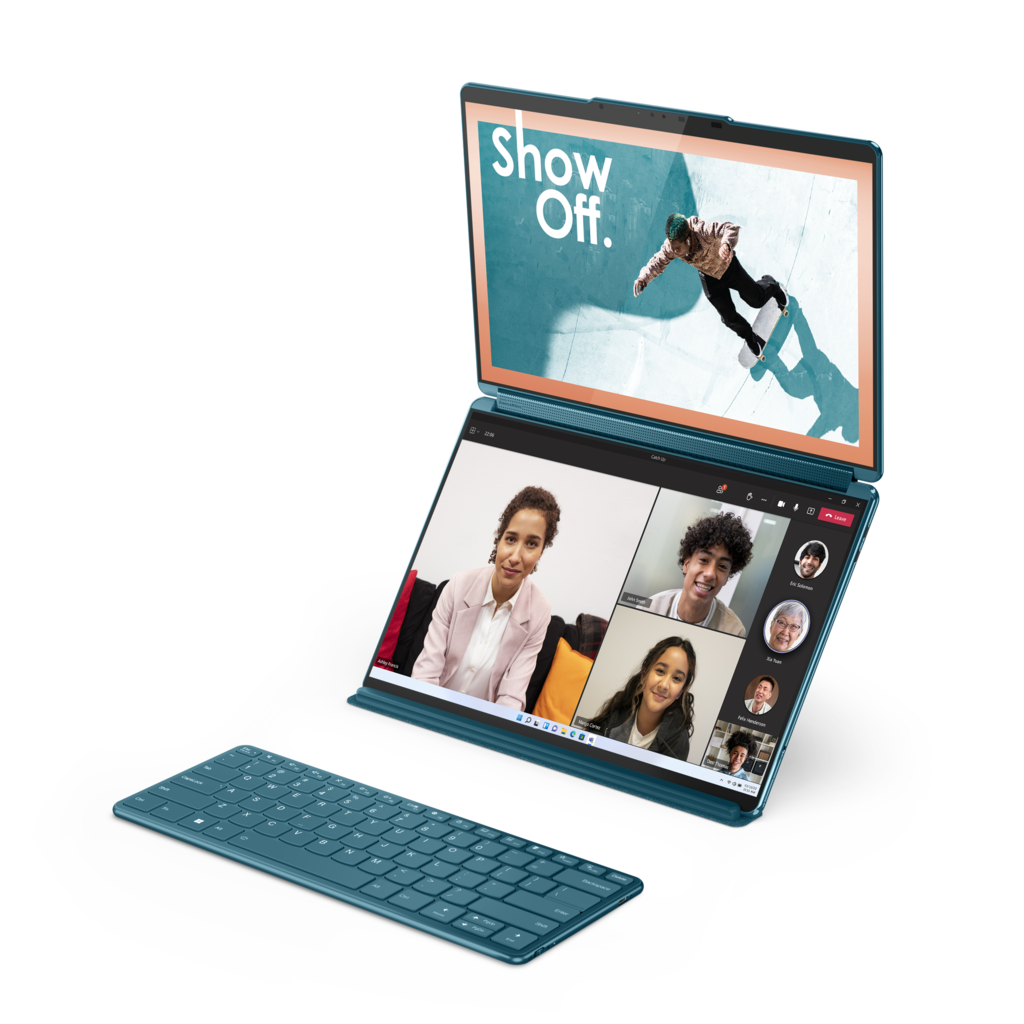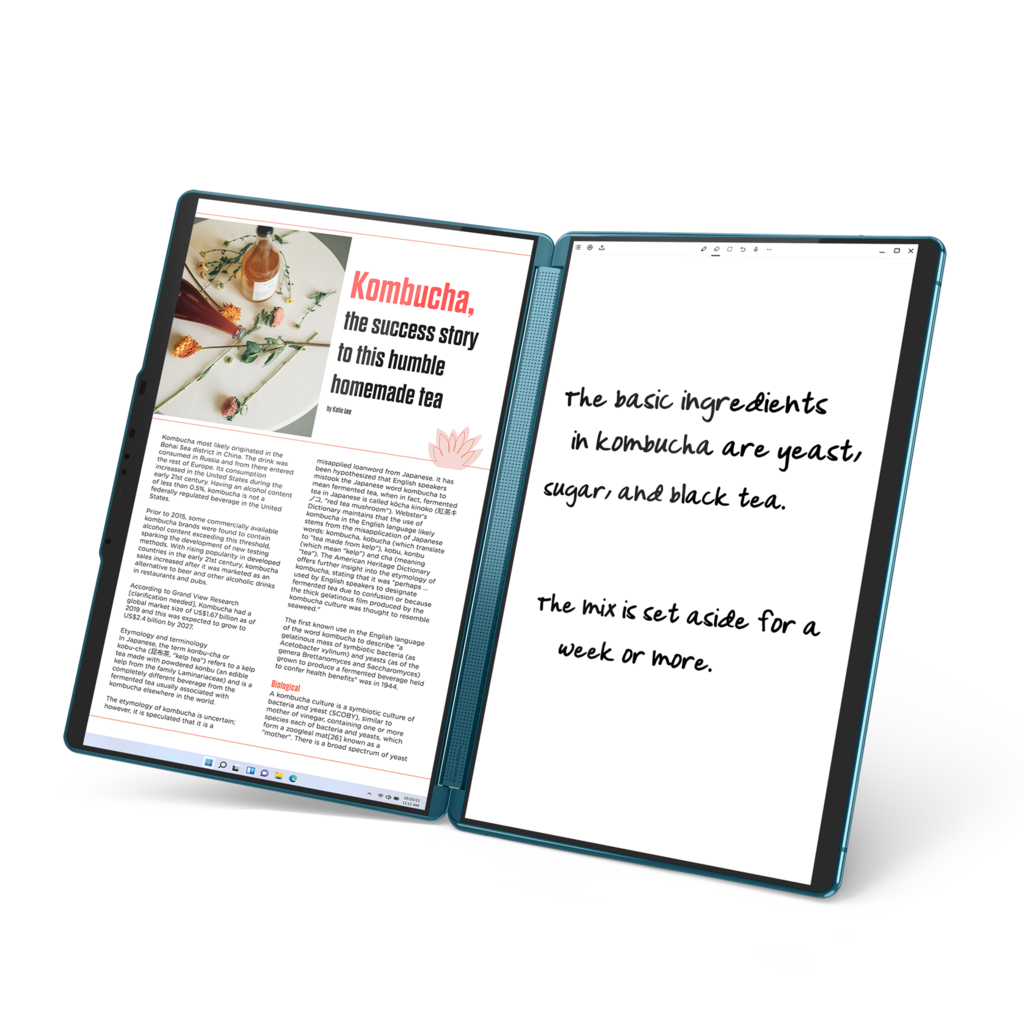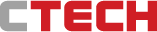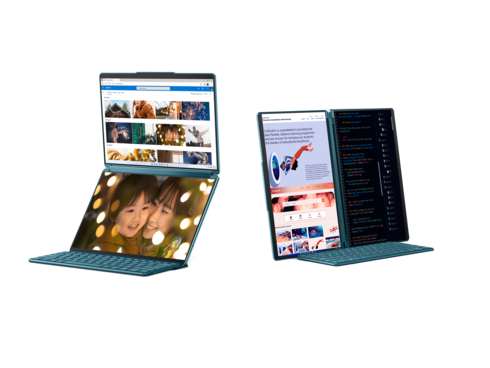
Laptop review
Lenovo Yoga Book 9i: Are two screens better than one?
“Lenovo's new computer works with two touch screens, which requires some getting used to,” explains CTech's laptop critic Itai Smuskowitz. “The display on both screens is excellent, the speakers are top notch, and the virtual keyboard is surprisingly good - but it's expensive"
Top Line
The Lenovo Yoga Book 9i is impressive and different in appearance from other computers. It doesn't look like the "workhorses" we're used to seeing, partly because of the lack of the various physical connections, but it is also a computer that can leave quite an impression on anyone who sees it. As mentioned, it is also excellent as a multimedia computer - the speakers are really impressive, as is the display on each of the screens.
Working with the computer reminded me of the scene towards the end of the movie "Back to the Future", when Marty McFly breaks into a loud guitar solo, realizes that the audience is shocked and not following what he’s doing and explains "You're not ready for this yet, but your kids will love it". In order to take advantage of the new capabilities of Yoga, you need to change your work habits and computer use, and there may be a difference between the different generations - those who grew up with iPads and touch screens will get used to it easily. For those who work with a physical keyboard and mouse or touchpad, the adaptation will be more complex. The computer's stand can help here - you can use a physical keyboard and take advantage of both screens, even without using touch.
Adaptation is also required from the other side - game and software manufacturers can make better use of the display on two screens, the question is whether it is worth their while to create a solution for a very specific product.
Because of the unique structure, it has very few competitors, if any, and I recommend it to those who can afford it. But it's a bit difficult to see who the target audience is - many may be put off by the different interface and the lack of a built-in physical keyboard, it is not standard for those who need a computer as a work tool and expensive for students and as a home computer. You can of course find an equally powerful computer for half the price or less, but it will have only one screen, with or without touch.
Structure and design: compact and nice looking
During my first minutes with the Yoga Book I didn't know how to approach it. The volume was too loud and I immediately looked for the buttons on the side, like on an iPad. I didn't understand why there weren't any, then I remembered that it was a Windows 11 computer, so why did I actually expect there to be buttons? But if it's a laptop, where has the touchpad gone? Oh yes, you can just use the touch screen. My PC also has one, but I usually don't use it. It's hard to change your habit and routine of working with a laptop in a standard structure - so I searched again and again for the keyboard and mouse.
When closed, the Yoga Book looks for a moment like a normal computer - compact, with a luxurious greenish-blue design and a slight bulge for the web camera. After opening, two 13.3-inch touch screens are revealed each, with a resolution of 2.8K. The screens look the same, but there is a clear division - the upper one is the main one and the computer body is hidden behind the lower one, including physical connections to external devices. The display in both stretches to the edge with relatively narrow margins.
Between the two are the speakers, and like the other Yoga series computers, it completes a 360 degree rotation - you can fold the two screens back to back to use the computer as a tablet, set it up like a tent or flatten the two parts by 180 degrees. As with its siblings in the series, tablet mode feels a bit bulky and unnecessary. This is a computer with two screens, so one of them cancels and closes when you fold the Yoga all the way and in this case you are left with a weight of about 1.4 kilos - excellent for a laptop, bulky for a tablet.
The kit also includes an external keyboard and a folding stand that wraps and protects it and also adds more options for using the computer - you can place it with the two screens horizontally on top of each other or place it like an open book when the screens are side by side.
Using the stand raises the screens and places them at eye level - it feels more comfortable and tidy, you don't have to bend over to the screen, but from the side it looks strange and the computer stands out. Inside your house it is still fine, it is likely that in a public place it will be different - a bit awkward and very noticeable to everyone.
In addition, you have to remember to pack and take with you the external parts - keyboard and stand (there is also a stylus) - which also adds a little more to the weight.
Hardware: There’s power - and few actual connections
The model that arrived for testing is powered by a 13th generation Intel i7 processor, with 16 gigabytes of memory soldered to the motherboard and not upgradeable, an Intel Iris graphics card and a 512 gigabyte drive. With such a specification, the Yoga Book presented a very impressive performance and there was no task it was not up to. According to Lenovo's advertising, it will also be possible to choose an i5 processor and increase the drive up to 1 Tera.
The speakers provide strong and excellent sound. Lenovo integrated 4 stereophonic speakers of the prestigious audio brand B&W, which support Dolby Atmos and offer spatial audio, which should envelop the user from all directions. Their volume is enough to fill a large space and even when you increase it the quality remains excellent and impressive. If you use the computer in front of a small (and not too noisy) audience you will not need an external speaker. Combine this with high-quality OLED screens and you get an excellent multimedia computer for watching movies or playing games.
In keeping with the trend in laptops, the body of the Yoga Book has three USB-C connections (which also function as Thunderbolt 4 sockets) - one for charging and two more for connecting external devices. There is no standard USB socket, standard headphone connection, memory card reader, LAN or HDMI connection. That means you will need an adapter to connect it to an external drive for backup, for example, and also if you want to display content on a projector or a large screen. Next to the computer's on and off button there is a switch to turn off the built-in camera and maintain privacy.
Interface and software: not everything is adapted to the new format
The Yoga Book's operating system is Windows 11, which is still not always the most comfortable for touch screens. Some of the buttons are too small or not in an obvious location, but it is manageable.
You can drag and move windows between the screens, and there is also a shortcut - drag the window to the center of the screen and then a small arrow appears to help you move the open windows. The same shortcut also allows dividing each screen into two or more and pinning a window to the right half, for example, or to a quarter of the screen.
Here there’s a problem: the display changes automatically according to the way you chose to place the screen, but not all websites and applications are ready for this. If you rotate the computer to book mode, the display will be distorted and cut off in some cases. Even if the display is not cut off, there are cases where it simply shrinks to a part of the screen and does not fill it. Both options are not ideal.
There are also some minor issues: the windows open according to the last location where you used them. So, if I open a folder on the computer on the bottom screen, when I return to it it will open there - even if the virtual keyboard is open at the time. The result: the keyboard hides the folder and for a moment you think that the action simply didn’t register or the computer got stuck and didn't open the folder.
When I touched the search box it flashed a typing cursor, but the keyboard didn't open automatically. On the other hand, to complicate things, it may be that if you use the external keyboard and then the virtual one opens as well, it will actually interfere. You have to find the right balance here.
At the bottom of each screen the Windows taskbar appears, because after all these are two separate screens and not one large work surface. This way you can open the start menu or access the settings from any screen.
The idea of using two screens proves itself very quickly and you can find a use for them: conduct a Zoom call on one screen and work on a document or presentation on the other screen, split browser tabs between the screens, display your computer on one screen and a computer to which you connect remotely on the other, and much more. This is mainly a question of habit - most of us, if not all of us, do not work with only one window open and switch between several open windows. Now you can simply split them between the screens.